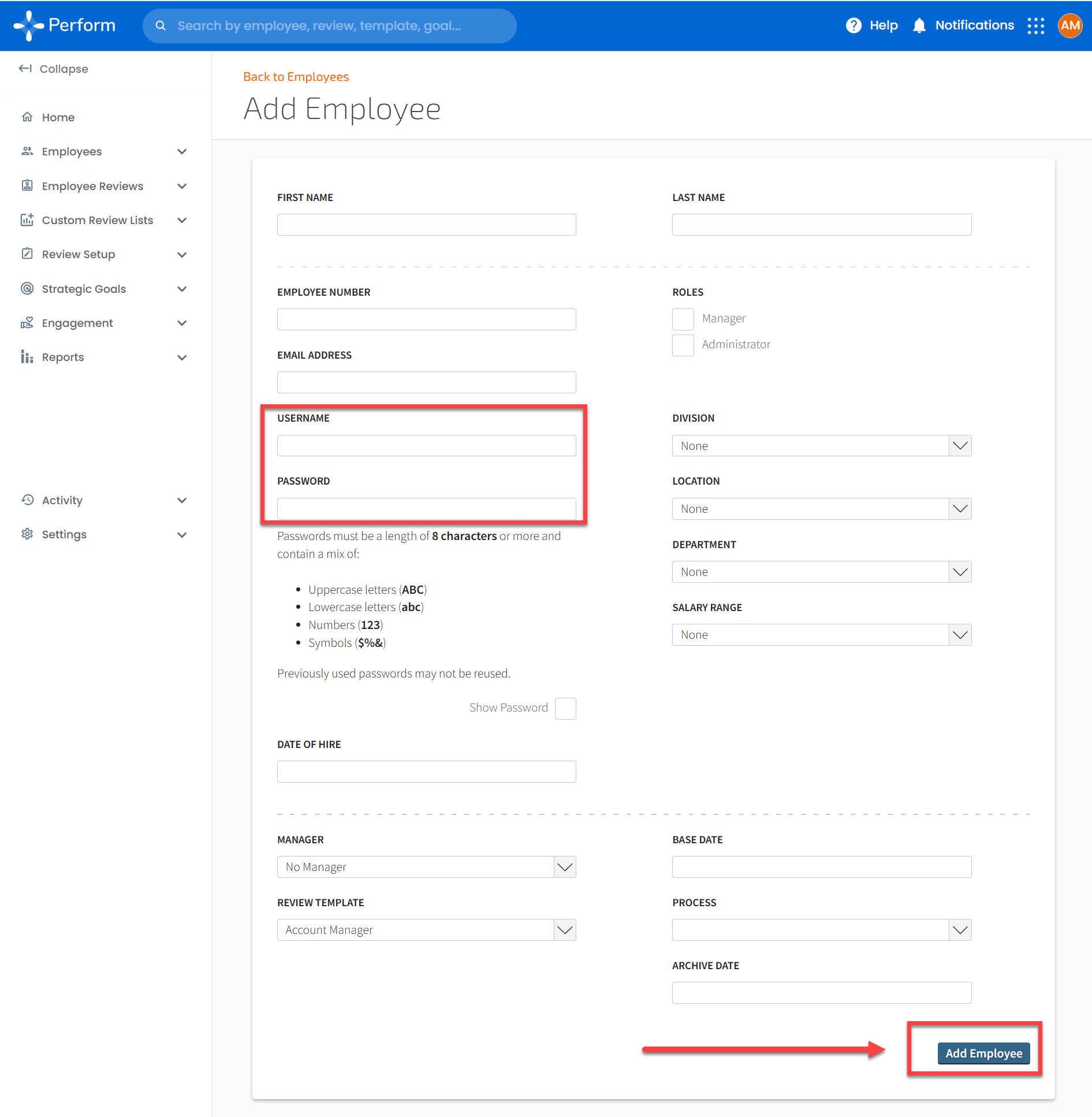How To Add New Employees
From the Employees tab, select Add Employee.
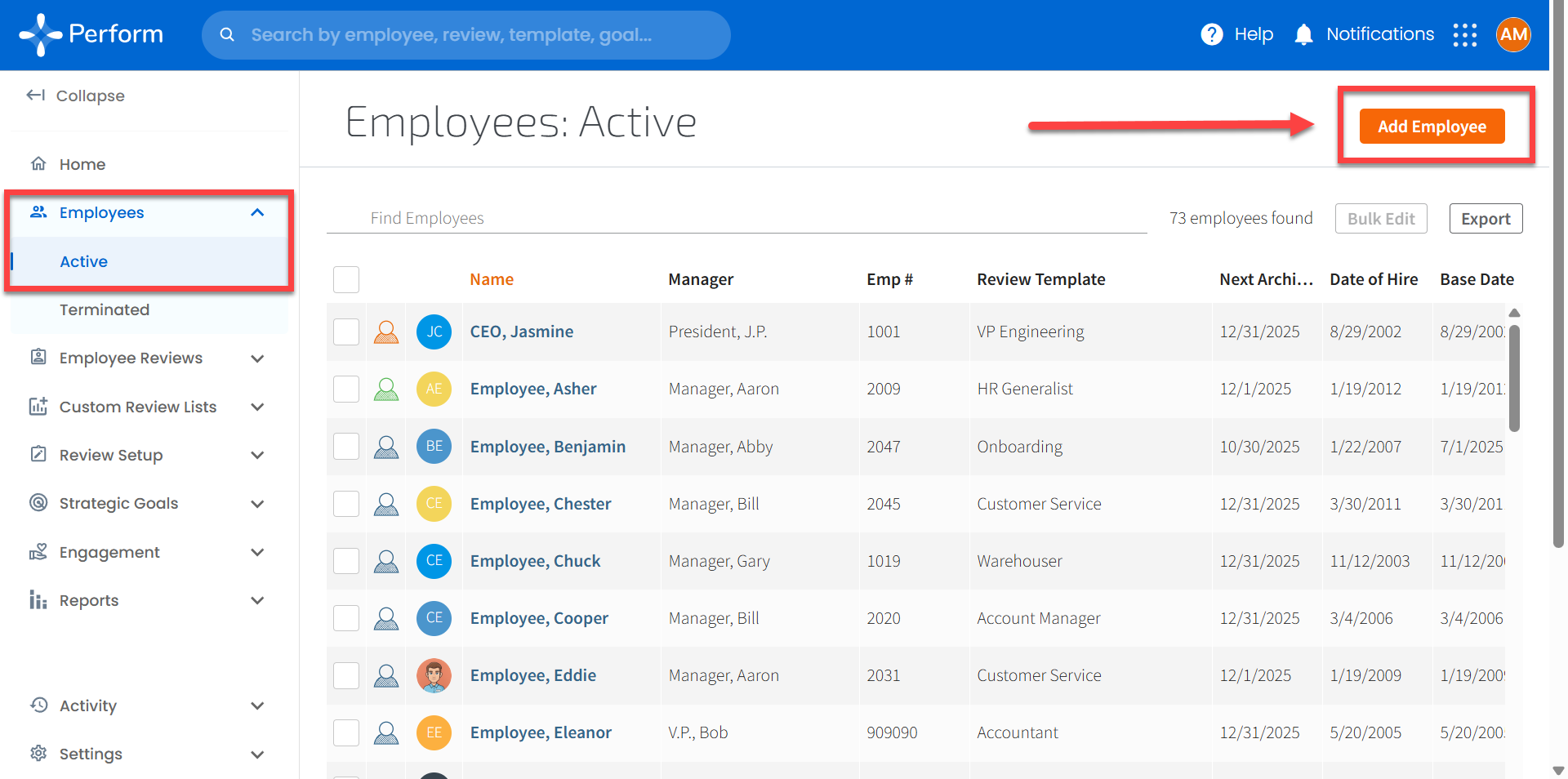
Fill in the required fields with Employee data. Click Add Employee at the bottom of the page when done.
- Password field: Welcome emails will overwrite what is entered in the password field, so you may wish to enter something simple like “password123”. Your new employee will be prompted to change their password the first time they sign in.
- User role: If they are managing people, tick the box next to “manager” under ROLES. Similarly, if they will be a site Administrator, tick the box next to “Administrator.”
- Is their Review Template not listed? Click here to learn how to add a new Review Template.
- Is their Location, Department, Job Title, or other groupings not listed? Click here to learn how to add options.